Add Audio To Video Pro
Transform your videos into captivating masterpieces by seamlessly integrating the ideal music, making every moment unforgettable. Upgrade your video quality and storytelling by giving it the audio it deserves. Download our application now and turn your videos into a sensory experience!
Guide to Use Add Audio To Video Pro:
With Add Audio to Video Pro, enhancing your videos with your favorite audio is a breeze. If you have a video with unclear or undesirable audio, such as a party video, event coverage, or footage from a noisy location, you can easily elevate its quality by adding your preferred music.
Follow these simple steps:
Select Your Video:
- Choose the video to which you want to add audio.
Add Music:
- Use this option to incorporate an audio file or an MP3 song from your collection into your video.
Mute Video:
- If you only want to use the added audio and mute the original video sound, utilize this option.
Rotate Video:
- Change the orientation of your video using this option.
Save Your Edited Video:
- Once you’ve made the desired changes, save your video with just one tap.
Now, enjoy your enhanced video with improved audio quality.
Add Music:
To add music to your video using Add Audio to Video Pro, follow these straightforward steps:-
- Click on the “Add Music” button and choose the video you want from your gallery.
- Adjust the size of the video and trim it to fit your needs.
- After selecting the video, click on the “Add Music” button again to choose the music you want to add.
- Alternatively, you can choose your music from the list or select it from your media files.
By following these simple steps, you can effortlessly incorporate your favorite music into your video, creating a personalized and professional-looking result.
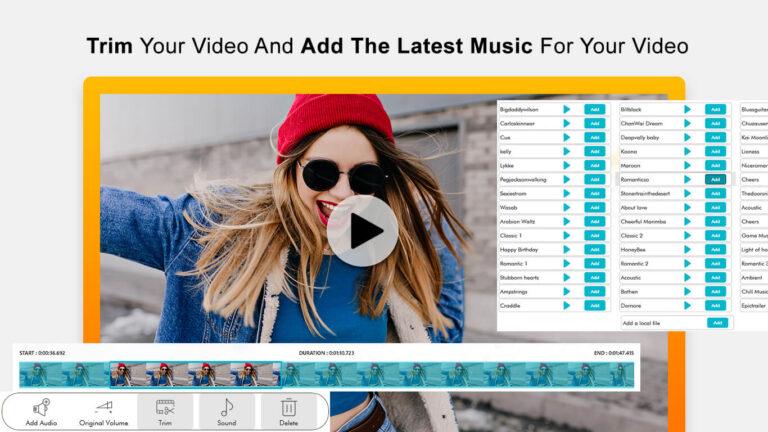
Customizing Music Settings:
After selecting a music track, you can personalize its playback in the video:
Set Starting and Ending Time:-
- Define the specific start and end times for the music track.
Repeat Option:-
- Enable the option to repeat the music track if you want it to play repeatedly.
Adjust Volume:-
- Scroll left to increase the music volume.
- Scroll right to increase the video volume.
Once you’ve fine-tuned your music preferences and finished editing your video, click on the “Save” button to save the video to your media files.

Mute Video:-
To mute the music in your video, follow these simple steps:
- Click on the “Mute Video” button.
- After muting the music, click on the “Select Video” button and choose the video you want to edit from your media files.
- Once your video is selected, click on the “Mute Video” button again to silence the audio in the video.
- Wait for the video to finish muting before proceeding with further editing.
By following these steps, you can easily mute the audio in your video using the Add Audio To Video Pro app.

Rotate Video:-
To rotate your video using Add Audio To Video Pro, follow these steps:-
Click on the “Rotate Video” button and choose the video you want to rotate from your media files.
After selecting your video, click on any angle button to rotate your video to the desired angle.
If you want to add a background pattern to your video, click on the “Pattern” button to explore and choose from various options.
Enhance your video with different effects by clicking on the “Effect” button and selecting your desired effect.
Once you’ve finished editing your video, click on the “Save” button to save your edited video to your media files.
Following these steps allows you to easily rotate, add patterns, and apply effects to your videos using the Add Audio To Video Pro app.


