Photo Frame Editor Collage
Create extraordinary photo collages with a powerful and fun-to-use editor, designed to craft mesmerizing frames that bring together all your precious moments in a single image. Decorate your photos with amazing collages and apply spectacular effects, transforming your pictures into unforgettable memories.
Experience an extraordinary photo collage editor with powerful tools that make designing mesmerizing frames a fun and creative endeavor. Gather all your precious moments in a single image and decorate them with amazing collages and spectacular effects, giving your pictures a refreshing new look.
Now, unleash your creativity and create your own masterpiece using this application, easily shareable with family and friends.
Key Features:
- Choose from 30+ effects to apply to your frames
- Special effects for creating distinctive collages
- Add designer text patterns to your images
- Apply funny stickers and emoticons
- Elegant design and intuitive interface for easy use
- Stay connected to social media platforms like Facebook, Twitter, Instagram, and LinkedIn
- Save your frames in HD quality on your Windows device
- Design frames according to your grid choice from 1, 2, or 3 images
- Custom backgrounds to glam up your collages
- Advanced layouts for creating beautiful templates
Transform your ordinary pictures into memorable and lifelong pieces in your collection. This app supports the universal Windows platform, ensuring great responsiveness and stable performance on touch devices. Creativity and simplicity are combined in a single application, allowing you to organize your personal pictures into designer frames.
Discover a whole new way to customize your frames with this light and portable application, easy to use on your PC, tablets, and smartphones. Download the app now!
- Collage
- Freestyle Editor
Step 1 :-
Click on the “Collage” button and choose multiple photos from your system gallery.
Next, click on the “Ratio” button to select your preferred social media collage ratio.
Once you’ve chosen the ratio, click on the “Collage” button again and pick your favorite collage frame.
Utilize the “Setup” button to configure various collage aspects, including border color, border thickness, and background options such as blur, color, gradient, or even using a picture.

Step 2:- Enhancing Your Collage:-
Click on the “Filter” button to apply trending filter effects to your selected collage images.
Utilize the “Stickers” feature to add popular stickers to your collage creation. The application offers a diverse range of trending stickers for you to choose from. Simply select your desired sticker and apply it to your collage.
Click on the “Text” button to write and style text according to your preference. You can then place the text on your collage photo, allowing you to add awesome taglines and enhance your collage photo creatively.
To incorporate additional images, click on the “Add photo” button and select an image from your file gallery. Place the selected image in the collage according to your desired layout.

Step 3:- Saving and Sharing Your Collage:-
Click on the “Save collage” button to store your collage image.
Once saved, you can begin sharing it with your family and friends, spreading the creativity and memories captured in your unique collage.
Freestyle :-
Step 1:- Embarking on Freestyle Creation:-
Begin by clicking on the “Free Style” option to open up a canvas of creative possibilities.
Select the “Ratio” button and opt for the “Free Style” ratio, providing you with the freedom to create your collage without any specific predefined ratios.
Use the “Add Photo” button to seamlessly incorporate photos into your freestyle image creation. Click the button and choose the photos you want to include in your unique collage.
If you prefer capturing new images for your freestyle creation, click on the camera button. This feature allows you to directly capture images using your device’s camera, adding a personal touch to your collage.
Unleash your artistic side by clicking on the “Doodle” button. Choose your favorite color, adjust the draw size to your liking, and start drawing your doodles on the canvas. Enjoy the freedom of expression and let your creativity shine!

Step 3:- Adding the Finishing Touches and Saving Your Freestyle Creation:-
Explore the creative possibilities with the “Stickers” button, which allows you to add expressive stickers to your freestyle image creation. Choose from a variety of stickers to complement your artistic vision.
Click on the “Text” button to incorporate text into your image creation. Enter your desired text, and customize it further by adjusting parameters such as text color, font style, and text opacity. Experiment with different text elements to enhance the visual appeal of your creation.
Enhance the overall look of your freestyle image by clicking on the “Background” button. The application provides pattern backgrounds and solid color options for you to choose from. Additionally, customize the border color by selecting the border option and choosing your preferred color.
Once you’re satisfied with your freestyle image, click on the “Save” button to store your creation. With your masterpiece saved, you can share it with family and friends, showcasing your unique artistic expression. Share the joy of your creation and let your creativity inspire others!

Editor :-
Step 1:- Initiating Image Editing:-
Begin by clicking on the “Editor” button to access a suite of image editing features.
Choose an image from your gallery to start the editing process. Once selected, you’ll have the option to pick your preferred aspect ratio for the image or crop it to your desired dimensions.
Additionally, you can rotate and flip the image as needed to achieve the desired orientation.
Proceed by clicking on the “Crop & Continue” button to move to the next step in the editing process.

Step 2:- Enhancing Your Image Creation:-
Click on the “Filter” button to explore and apply various filter effects to your image. Choose your favorite filter from the options provided to enhance the visual appeal of your creation.
Explore the “Frames” option to add decorative borders or boundaries to your image. Choose a frame that complements your style from the available options and observe how it elevates the overall presentation of your creation.
Utilize the “Stickers” option to incorporate fun and creative elements into your image. Browse through the diverse sticker collection, select the ones you like, and place them onto your image. Stickers can add an extra layer of creativity to enhance your visual narrative.
Click on the “Text” button to personalize your image further. Enter your desired text, whether it’s a name or a message, and customize it by adjusting parameters such as text color, font style, size, and alignment. Experiment with text elements to achieve the perfect look for your image.

Step 3 :-
Click on the “Overlay” button to access a collection of overlay effects for your image creation. Infuse a stylish and artistic touch to your image by applying trendy overlays. Browse through the available options and select the overlay that best complements your image, adding a unique aesthetic flair.
Explore the “Adjust” button to fine-tune various aspects of your image creation. Adjust brightness, contrast, saturation, sharpness, exposure, and warmth to enhance the overall appearance. These adjustments help make your image look more vibrant, balanced, and visually appealing, ensuring it meets your creative vision.
Engage the “Blur” button to experiment with blur shapes on your image creation. Choose from a variety of shapes and apply a blur effect to specific areas of your image. This feature allows you to emphasize certain elements or create visually interesting effects, adding depth and creativity to your overall composition.
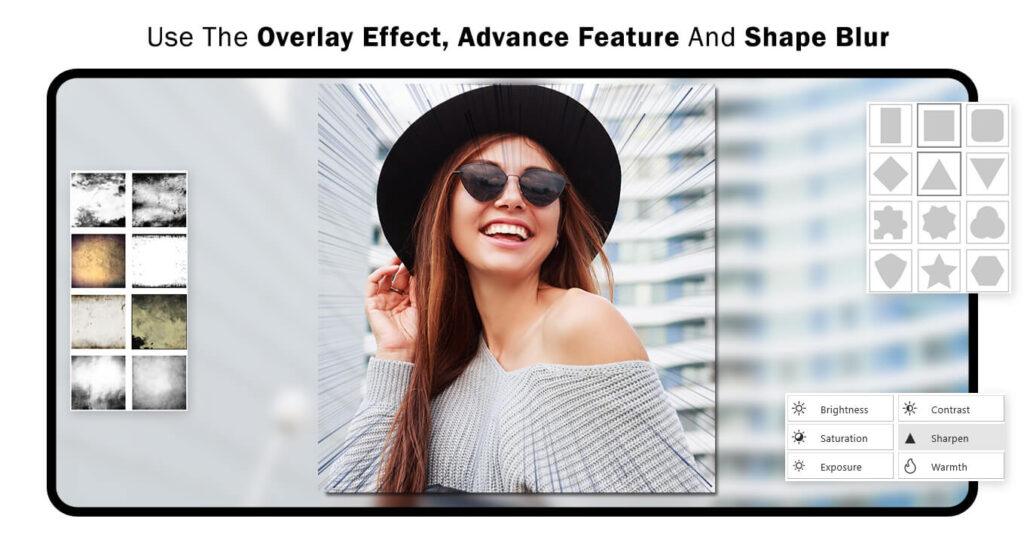
Step 4:- Saving and Sharing Your Masterpiece:
Finally, click on the “Save” button to preserve your meticulously crafted image creation. Once saved, you can embark on sharing it with your family and friends.
Showcasing your creativity through your creation is a gratifying experience. Share the joy by sending your masterpiece to loved ones, fostering connections through the visual expression of your artistic endeavors.
Whether it’s a moment captured in time, a piece of art, or a unique composition, sharing your creation is a delightful way to connect with others and spread happiness. Enjoy the process of creating and sharing your visual story!

