It’s time to turn your best photos into a memorable slideshow with music. With ‘Photo SlideShow With Music,’ create stunning slideshow videos by selecting from multiple music tracks to make your video creation a lifetime memory.
Now, you can add life to your photos. It’s time to transform your memories into an unforgettable slideshow video. Photo SlideShow With Music helps you create creative slideshow videos with music from your photos, allowing you to add music and give your videos an emotional touch.
This app is the best option if you want to create hassle-free videos. You can select from multiple music tracks or manually add music from your device to easily create slideshow videos from photos. So, don’t wait—create beautiful music slideshow videos and share the best occasions with family and friends.
Photo SlideShow With Music guides you through creating a slideshow video in several easy steps. Select photos from your gallery, add filters, text, and music. After adding all these elements, you can instantly finish, and your video is ready to share. Turn the best moments of your life into unforgettable memories.
Guide to using Photo SlideShow With Music:-
Step 1:- Launch the Photo SlideShow With Music application on your device and experience the best slideshow video maker.
- Click on the Slideshow button to start making slideshow videos with music using your amazing photos.

Step 2:- Once you’ve clicked on the Slideshow button, select photos from your gallery.

Step 3:- Following the selection of photos from your gallery, click on “Add Music.” You can choose from the music library or upload a music file from your device.

Step 4:- Click on the “Transition” button to customize the sliding style of the photos.

Step 5:- Enhance the look and feel of your video by applying filters to your photos. Click on “Filters” and choose from a variety of options for your slideshow video.

Step 6:- Customize your slideshow videos for various platforms using the app’s versatile features. Choose from a variety of aspect ratios for your videos by clicking on the “Ratio” button and selecting your desired ratio.

Step 7:- Infuse excitement into your videos by adding stickers. Click on “Stickers” to incorporate them at specific times in your slideshow.

Step 8:- Modify the music even after editing your photos by clicking on “Add Music” again. Choose from the music library or upload a music file from your device to create the perfect soundtrack for your slideshow.

Step 9:- Personalize your memories with additional details. Tap on the “Text” button to add text, customize font, color, size, alignment, spacing, and opacity. You can also include shadows to enhance the appearance of your text.

Step 10:- Finally, click on the “Save” button to save your video! Your masterpiece is now ready to be shared with your loved ones.
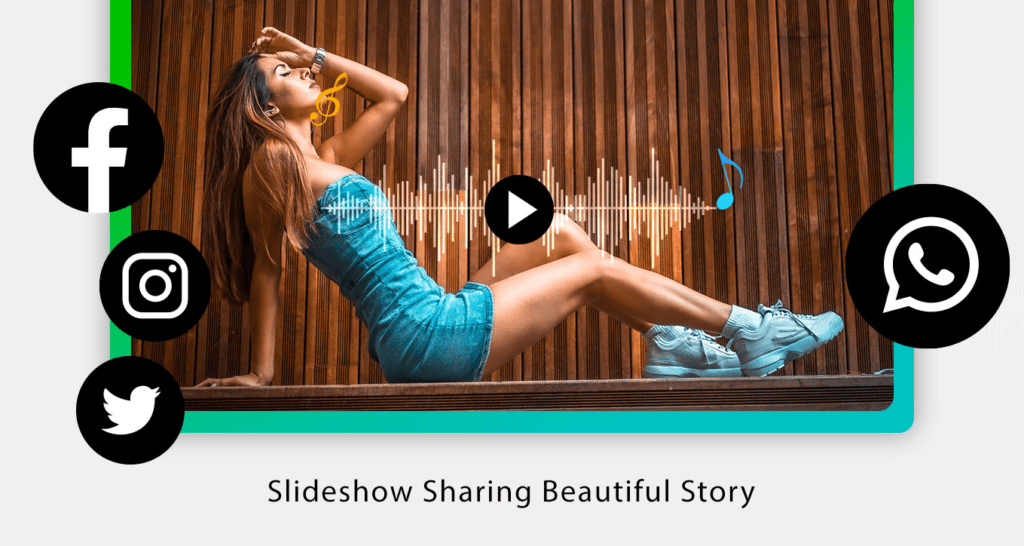
Step 11:- Additionally, if needed, you can rotate your video. Click on the “Rotate Video” button and select a video from your gallery.

Step 12:-
- Click on the “Rotate” button to initiate the video rotation. Make the necessary adjustments to the rotated video. Click on the “Save” button to store your edited video.

