Photos Collage
Create the perfect picture for your social media profiles with Photo Collage Grid Collage. Whether it’s Instagram, Facebook, Twitter, or any other platform, our app helps you craft stunning visuals. Decorate your Insta Square pic with personalized filters, and add expressive texts or stickers to make it uniquely yours.
Photo Collage Grid Collage provides you with a perfect picture for uploading on social media platforms like Instagram, Facebook, Twitter, and more. Decorate your Insta Square pic with customized filters, texts, and stickers. It is also an excellent collage maker, allowing you to create amazingly beautiful collages with colorful backgrounds.
This entertaining and beautiful collage maker app offers a brand-new way of layout and collage grids to try out on personal images. Choose from multi-grid collage designs to pick photos from your live camera or other albums in the gallery effortlessly. The app boasts a very easy-to-use interface and excellent design for seamless work.
Each photo in your collage can be easily rotated, mirrored, flipped, zoomed in, or zoomed out. Enjoy 20+ stunning filters with effect control to create a unique photo collage beyond the regular ones. The app also allows you to add text to your collage photos. Explore magic filters for image customization, featuring multiple blur, highlights, and shadows effects for a creative layout. Share your creations with family and friends with just one tap, spreading all the fun online.
Photos can be arranged according to your preferences rather than fitting them into a particular grid of specified sizes. The Freestyle collage function caters to this need of yours.
Here’s a simple guide to making a free collage:
Step 1:- Launch the application and click on ‘Freestyle’ to proceed with making a free collage. Click on the ‘Free Collage’ option to open it. Next, click on the ‘Ratio’ button and select the collage ratio that is currently trending on social media.

Step 2:-
- Click on the “Add Photo” button to select multiple photos for your free collage. Choose images from your device’s gallery. If you prefer using the camera, click on the option that grants access to it, allowing you to capture photos directly for your collage.
- Next, click on the “Doodle” button. Choose your preferred color and adjust the draw size according to your liking. Let your creativity flow by adding a doodle to your free collage image. If you wish to erase the doodle, simply click on the “Erase” button.
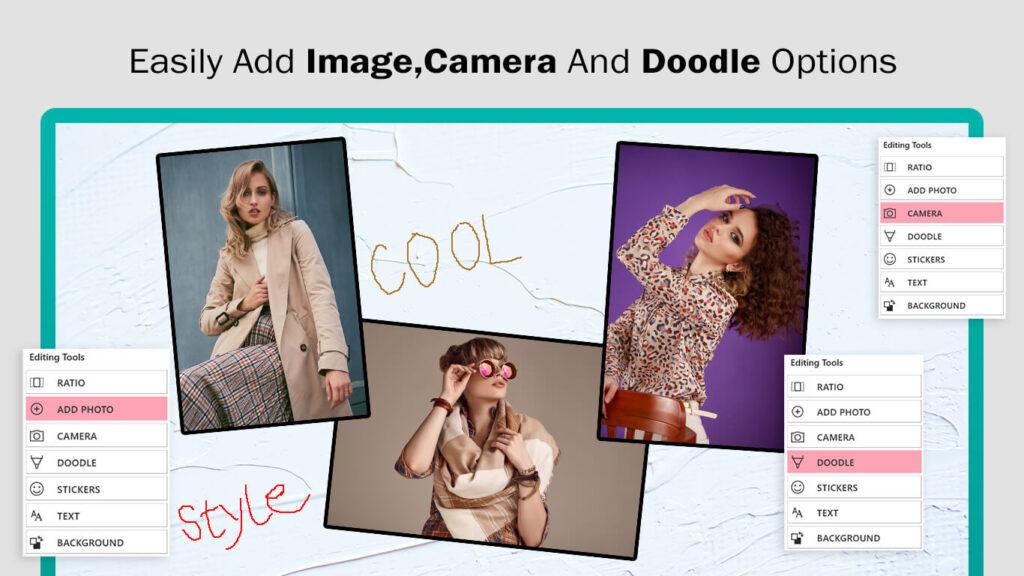
Step 3:-
- Explore the “Stickers” button to effortlessly add stickers to your image creation. Clicking on this button grants access to a variety of stickers that you can choose from and place on your collage.
- Next, use the “Text” button to seamlessly add text to your image creation. Click on this button to enter your desired text and adjust parameters such as color, font style, and opacity, customizing the appearance of the text on your collage.
- Enhance the visual impact of your collages with the “Background” option. Select this feature to choose from a range of background designs and apply them to your collage, giving it a more impressive and visually appealing look.
- Once you’ve completed your collage and are satisfied with the result, save your work in the gallery of your device. Look for the “Save” or “Save Image” option, allowing you to store your collage in the desired location in your device’s gallery.


