Picture-in-Picture (PIP) frames, a widely embraced feature in photo editing software, enable the incorporation of multiple images or videos into a unified composition. This versatile tool finds applications in social media posts, advertisements, and video presentations, elevating content by infusing it with dynamism and engagement.
One of the standout advantages of PIP frames lies in their capacity to impart context and depth to photos or videos. By seamlessly blending different visual elements, users can construct compelling visual narratives that captivate their audience. PIP frames also prove invaluable for crafting collages, incorporating captions or quotes, and presenting an array of products or services within a single image.
Diverse PIP frames are available, each boasting unique designs and functionalities. Some frames focus on accentuating a single image or video, while others offer more complexity, allowing for the incorporation of multiple layers of content. Popular types encompass circle frames, heart frames, square frames, and rectangle frames.
When selecting a PIP frame for your project, careful consideration of the overall aesthetic, frame style, and the arrangement of images or videos is crucial. Factors such as frame color, texture, size, and shape should also be taken into account, ensuring a harmonious integration within your composition.
Step 1:-
Click on “PIP Frames” and choose an image from your gallery. After selecting the image, you have the option to crop its size or pick a different image by clicking on “Pick Again” Once satisfied with your selection, proceed by clicking on the “Next” button.
Click on the “Stickers” button and enhance your PIP image creation with trendy stickers.
Return to “PIP Frames,” select your favorite frame, and apply it to your image.
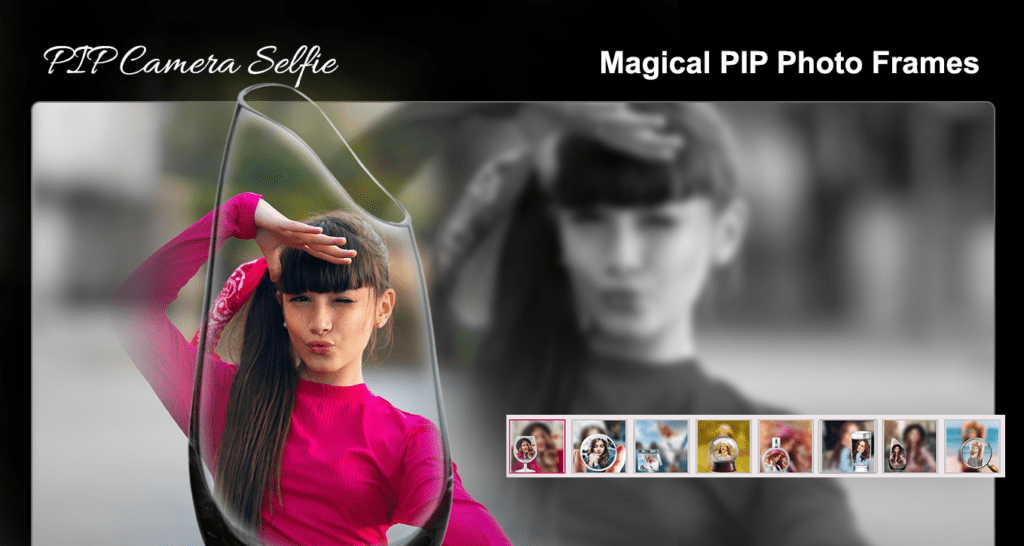
Step 2:-
- Click on the “Filter” button to infuse your pictures with captivating enhancements. Add beautiful filters that elevate the visual appeal, making your images even more attractive.

Step 3:-
Click on the “Effect” button to fine-tune various aspects of your PIP image creation, including brightness, contrast, sharpness, temperature, tint, vibrance, and saturation.
Alternatively, you can effortlessly change the background of your PIP image by clicking on the “Background” button.

Step 4:-
Click on the “Frames” button and select your favorite trendy and colorful frame. Apply it to your PIP image creation.
Next, click on the “Text” button. Write your desired text in the text area, choose a text style, and select the color for your text.
Enhance your creation by clicking on the “Add Image” button. Choose an image from your system to use as a sticker on your PIP image.
Once you’re satisfied with your composition, click on the “Save” button to save your PIP image creation on your system. Share the masterpiece with your family and friends. All done!

