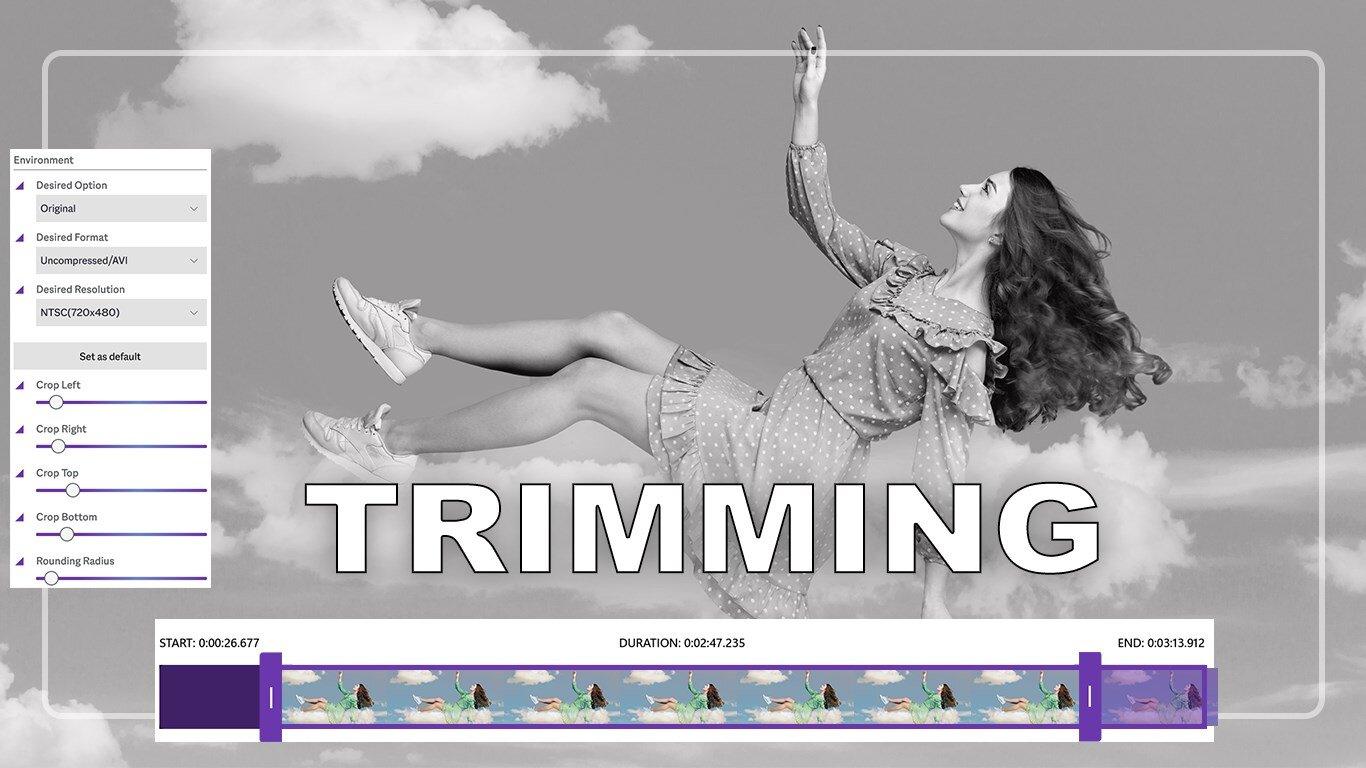Have you ever wondered whether you can convert the videos in your gallery into various formats without a cumbersome procedure? You’ve come to the right place because Video Converter Any Format lets you do just that with just a few taps on your screen. This app, unlike any other, supports most video formats, including mp4 and avi, and lets you convert your videos in the format of your choice.
If the size of your videos sometimes becomes an obstacle while uploading or sharing, don’t fret; we’ve got you covered with our excellent app, Video Converter Any Format. In addition to the mentioned feature, this app allows users to easily compress large videos into smaller ones. What’s fascinating is that it supports all video formats and compresses them quickly. The procedure is made facile, allowing users to compress their videos in seconds, reducing size without worrying about the video quality being tarnished for any reason.
Converting and compressing videos usually requires incredible difficulty and patience. However, with the right tools, it can be trouble-free and straightforward to convert the format and reduce the size of your videos at your convenience.
Download the app ‘Video Converter Any Format’ and enjoy the numerous benefits that come with it. We guarantee it will be your companion on your path to becoming a pro.
Just follow these simple steps below and get started:
Step 1:-
Have multiple video files to convert and a bit of time? Don’t fret; Video Converter Any Format has you covered with its Quick Convert feature that helps you convert a single video file simultaneously but multiple ones together in just a few seconds. One must select the desired format and resolution, and the files will be converted without hassle.
Want to make cool ringtones for all your priority calls? Use the Trim and Convert feature to trim your perfect video and convert it to any format suitable for your needs in just a few seconds. One must select the desired format and resolution, and the files will be converted without hassle.
To get started, click on ‘Trim and Convert‘ as soon as you launch the application from the home screen.
Step 2: Selecting and Customizing Your Video
A pop-up box will prompt you to choose a video file from your personal library. Once selected, click ‘Open.’
At the top, choose your desired file format.
Also at the top, select your preferred quality.
For video trimming, use the mouse. Simply hold and move to trim your video at the bottom.

Step 3:- Sharing Your Video
After you have customized and trimmed your video, it’s time to share it with your friends and family. Follow these steps:
Save your edited video using the ‘Save’ option.
Explore multiple sharing options available through the ‘Share’ feature.
By following these steps, you can effortlessly share your creatively customized videos with your loved ones.