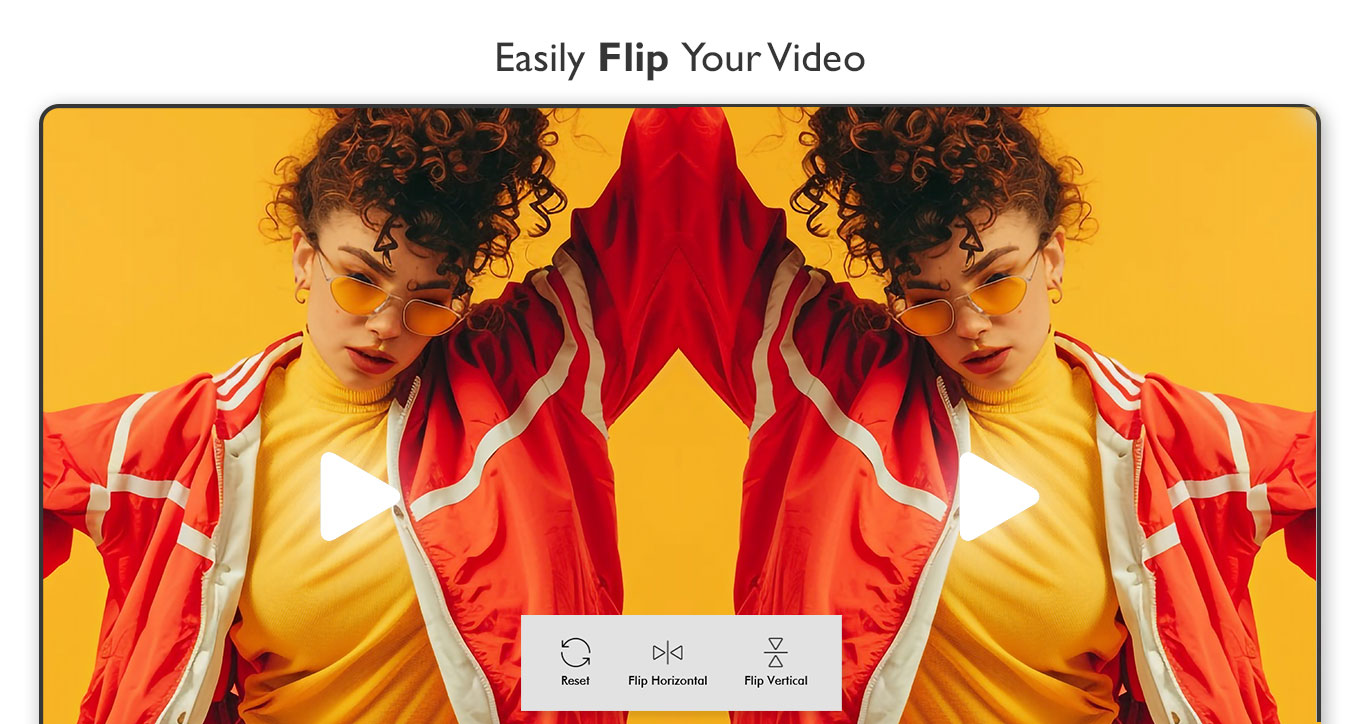Video Rotate Flip Video is a powerful and user-friendly Windows application designed to make video rotation and flipping easy and efficient. Whether you need to correct the orientation of your video, add creative angles, or flip it for a new perspective, this app has you covered.
Key Features:
1. Rotate Videos
- Rotate your videos at fixed angles: 90°, 180°, 270°, and even a complete 360°.
- Custom Rotation: Specify any angle of your choice (e.g., 25°, 50°, 135°) for precise adjustments or creative effects.
- Preview your changes in real time to ensure your video looks perfect.
2. Flip Videos
- Horizontal Flip: Mirror your video along the vertical axis for a reversed view.
- Vertical Flip: Turn your video upside down by flipping along the horizontal axis.
- Combine flipping and rotation for unique results and enhanced creativity.
Additional Features:
- User-Friendly Interface: Simple and intuitive controls to make rotating and flipping videos effortless, even for beginners.
- Support for Multiple Formats: Works with all popular video file types, ensuring compatibility with your existing library.
- High-Quality Output: Maintain the original quality of your video after rotation or flipping.
- Easy Sharing: Quickly upload your edited videos to social media platforms like Facebook, Twitter, WhatsApp, Instagram, and more with a single click.
Perfect For:
- Correcting videos captured in the wrong orientation.
- Adding creative flair to your videos with unique angles.
- Preparing content for social media by flipping or rotating videos for a fresh perspective.
With Video Rotate Flip Video, editing your videos has never been easier. Download now and transform your videos effortlessly!
How to Rotate a Video
Open the App
Launch the Windows video editor application shown in your screenshot.Add Your Video
Click the “Add Photos & Videos” button at the top-right corner. Select the video you want to rotate from your computer.Select Aspect Ratio (Optional)
If you want to adjust the video frame for a specific platform (like Instagram or YouTube), choose an aspect ratio from the options:16:9 for YouTube
1:1 for Instagram
9:16 for Stories
4:5 for Instagram feed
21:9 for ultra-wide
4:3 classic
Rotate the Video
Locate the Rotation slider on the right panel.
Drag the slider left or right to rotate your video to the desired angle.
You will see the preview change in real-time.
Adjust Other Settings (Optional)
You can also adjust blur, 3D effects, and scaling if needed using the sliders below the rotation control.Save Your Video
Once satisfied with the rotation, click the “Save Video” button at the bottom of the panel. Choose a save location and format, then wait for the app to finish exporting.
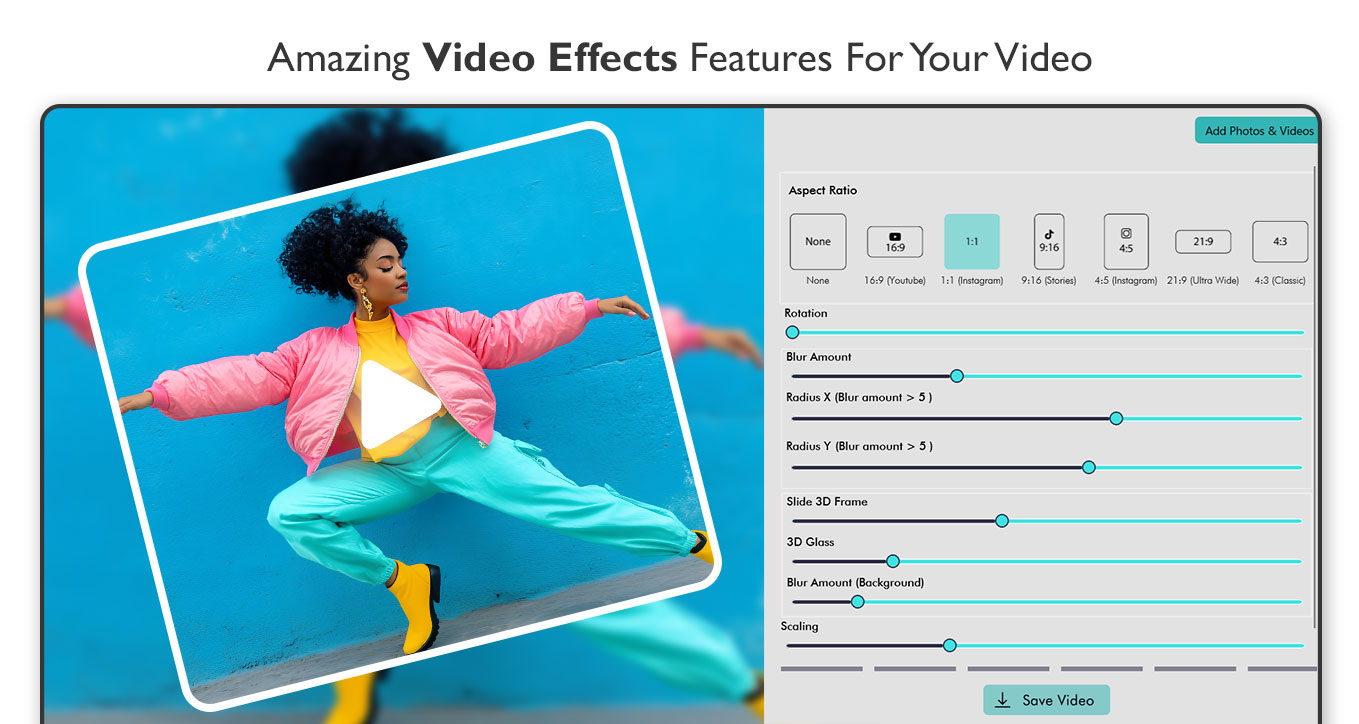
Flip Video Option – Step-by-Step Instructions :-
Open the app and load your video. Usually, there’s an “Open” or “Import” button to select your file.
Play your video in the preview window to confirm it’s the correct one.
Locate the flip controls at the bottom of the preview:
Reset – Returns your video to its original orientation.
Flip Horizontal – Mirrors your video from left to right.
Flip Vertical – Mirrors your video from top to bottom.
Choose how you want to flip:
Click Flip Horizontal if you want a mirror effect side-to-side.
Click Flip Vertical if you want the top and bottom swapped.
Preview the changes in the video window to make sure it looks right.
Save or export your video once you’re happy with the flip. Look for a “Save” or “Export” button, and choose your desired file format and location.